by Ken Whiteside
DataXperts
Using Package Configurations
Package Configurations are very useful as they store the locations of your data connections in configuration files outside of your package. This gives you a way to move data from server to server or from one location to another and only have to change the configuration files without having to even open up the SSIS Package.
Turning on Package Configurations
Right click inside the package and select Package Configurations. We need to add the configuration for SSIS_Logs to your other data connections that already exist.
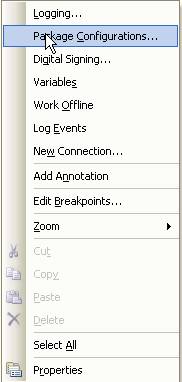
Click Add to add the SSIS_Logs to your other Configurations
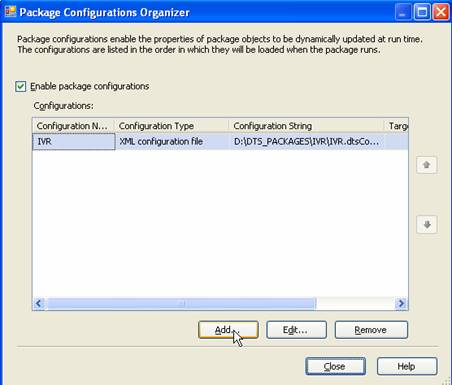
Choose the path and name. We have been using D:\DTS_Packages\YourDir.
Click Next

Scroll up and expand the SSIS_Logs under Connection Managers. Expand Properties too. Select Initial Catalog, ServerName, UserName.
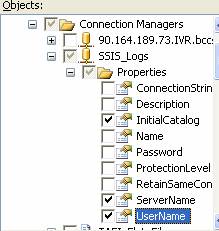
Click Next
Name the Configuration SSIS_Logs and click Finish.
Your Package configuration should look something like this. Make sure to check the Enable box.
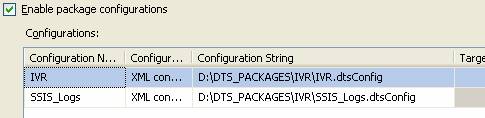
You will need to copy your configuration file from your development directory located in the Configuration String above to the Production SSIS Server. \\90.164.189.136\d$\DTS_PACKAGES\IVR
Rebuild and Deploy the Package.
Build your package in SSIS and Deploy the package using Management Studio into the MSDB of the production SSIS Server by connecting to Integration Services on the 90.164.189.136 Server. Expand MSDB and Import your package.

Choose File System and click the drilldown button to point
to the path of the package you just deployed (usually bin\deployment). Be sure to select the drilldown button for
Protection Level as shown below.
Select Rely on server storage and roles for access control!
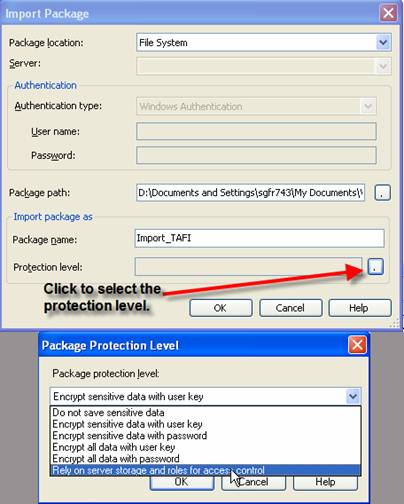
Clock OK, Ok again, and then overwrite if everything looks correct.
Add the Package Configuration to the SQLJob.

Drill into the Job step that runs the MSDB SSIS Package. Click the Configuration tab and add the configuration file that you copied to the Production SSIS Server.
Note: You will not need to add Logging to the SQLJob tab shown above because you have already embedded the logging into the package. Conversely, we could have left it out of the package and added it to the job if we wanted. I like to embed it the logging into my package so I can see the logs when I develop the package.